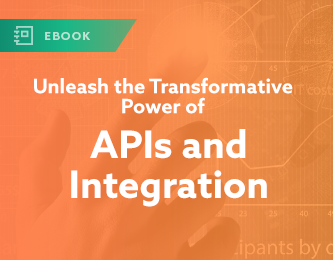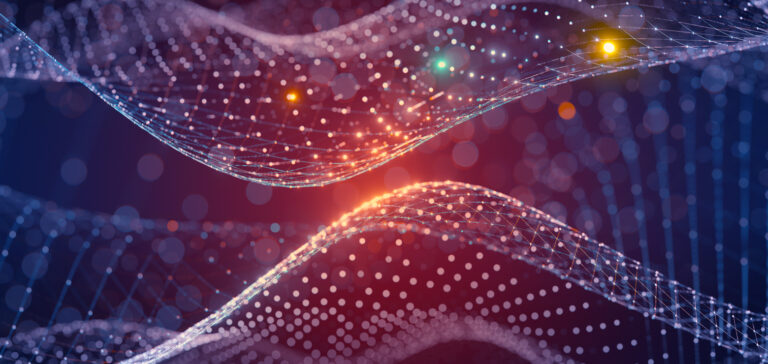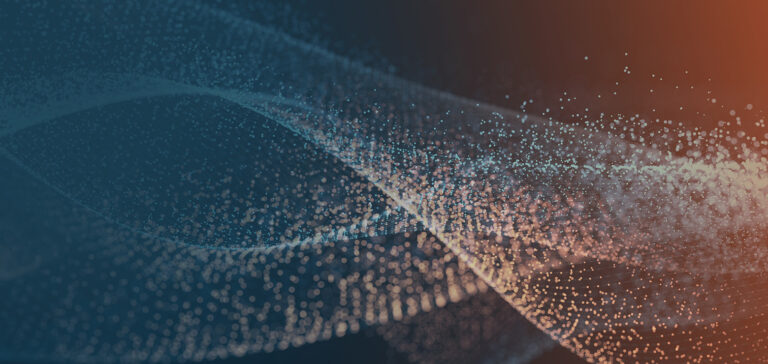The response to the new Jitterbit Cloud Data Loader for Salesforce has been overwhelming. Along with all the praise and surprise (“This is free??”) we’ve had a number of common questions from new users as well as those upgrading from the older Data Loader. We’ve gathered the most frequent questions and tips and tricks below.
- What do I get with the cloud-enabled Data Loader? The new Jitterbit Data Loader includes everything you’ve come to love about Jitterbit Data Loader plus a brand new cloud management console that provides automatic project backups and anywhere/any device access to view and manage your Data Loader operations. You can also check for new versions of the Data Loader and get one-click access to upgrade. As with the previous version, everything runs on the award-winning Jitterbit integration platform, so you not only get the same ease-of-use and performance, but a seamless upgrade path to complete integration.
- How do I upgrade my existing Data Loader 5 projects to version 6? Simply register at login.jitterbit.com and create your Jitterbit Cloud account. You’ll then get access to download and activate your Jitterbit Data Loader. When you first login, Jitterbit will automatically check for existing Data Loader projects on your machine and ask if you’d like to migrate them. Your projects will be copied (not moved or deleted) from the older installation.
- What happens with my old Data Loader operations? Your old operations that have been set to run on a schedule will continue to run in parallel to the imported operations when you upgrade. Make sure to turn off schedules in the old Data Loader, or better yet, uninstall the older version to prevent duplicate operations.
- How does Data Loader handle security? What data is backed up to the cloud? Only project metadata is backed up to the cloud, including operation logs. We never store any of your data. All meta data is securely moved to the cloud using SSL encryption and messages are authorized and authenticated bi-directionally before being stored.
- How do I download projects from the cloud to another instance of Cloud Data Loader? If you have previously built a project on the Jitterbit Cloud Data Loader and backed it up to the cloud, you will automatically be prompted to download your backup when you install your Data Loader agent on a new machine.
- Which versions of Salesforce and what operating systems does Jitterbit Cloud Data Loader work with? Jitterbit Data Loader supports every version of Salesforce from Group Edition up. The agent will run on Windows XP and newer, and Mac OSX 10.7 or higher.
When you’re ready to upgrade from the free Data Loader to complete Salesforce integration, including automating business processes between your CRM and back office systems, give us a holler.
Or, explore the differences between the Cloud Data Loader and Jitterbit Harmony platform:
One major difference is Harmony’s API management functionality. Learn more about how APIs should be part of your integration strategy now.
Download the free eBook
Unleash the Transformative Power of APIs and Integration
Companies like AirBnB, WhatsApp and Uber have disrupted their markets, transformed customer experiences—and achieved massive valuations in a very short time with teams a fraction the size of the established market players. How did these companies take the world by storm with so few resources?