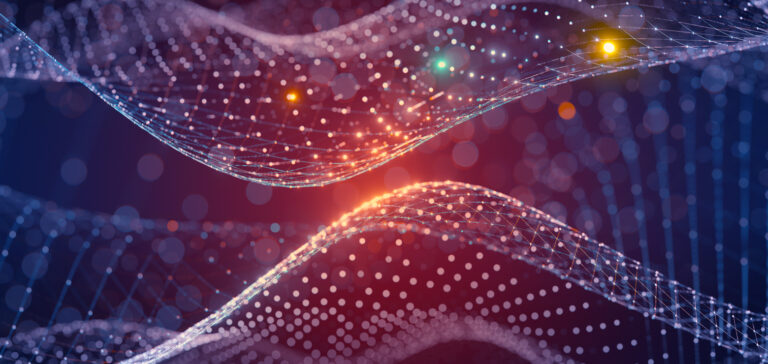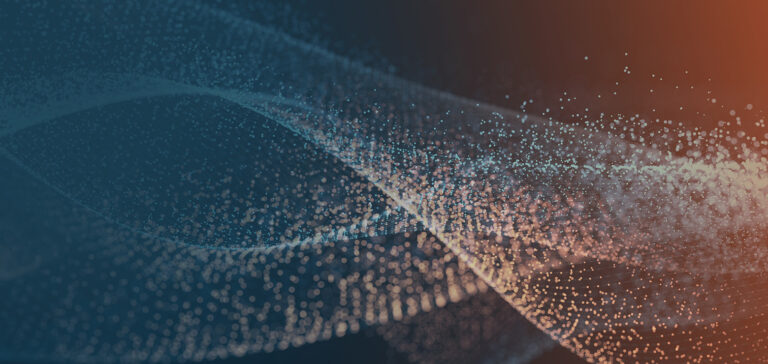We updated Jitterbit Enterprise Edition today, and aside from a bevy of bug fixes and performance enhancements, the really big deal is the addition of Jitterbit ConnectTM for Salesforce. So, what is Jitterbit Connect? It’s quite simply the fastest and easiest path to Salesforce Integration. Connect is a wizard-based integration tool built directly into Jitterbit Enterprise Edition. Jitterbit has always been easy to use, but our goal with Jitterbit Connect is to take this simplification to a whole new level.
The wizard abstracts all the complexity inherent in the Salesforce API by taking care of all the nitty gritty details itself. If you have never integrated data with Salesforce via the Enterprise WSDL before you may not realize that the API has a number of limitations and rules. For example, you can only move 200 records at a time into Salesforce. You can only query 2,000 records in a given web service call. You need to worry about logins, session IDs, and unique identifiers. These are all important details for a successful Salesforce integration, but you can’t expect a non-technical user or Salesforce Administrator to know this — or to create complex integration processes to work around them.
With Jitterbit Connect for Salesforce, we’ve eliminated the need to know this stuff. You simply configure your integration in 4 steps – no coding required.
Jitterbit Connect for Salesforce supports bi-directional data integration through the Salesforce Enterprise API, including both queries and upserts. The wizard also features a number of new bells and whistles that will also make their way into the rest of the product in a more generic way over the coming weeks and months. Some of these include:
Query Builder: Use a drag-and-drop SOQL (Salesforce.com Object Query Language) builder interface to create Salesforce queries with the click of a mouse. All you have to do is find the fields or objects you need from the pre-populated list and pull it over to query canvas. Jitterbit will do the rest. But there are potentially thousands of fields and objects in Salesforce depending on your setup… No problem! Jitterbit automatically pulls in all custom fields and includes a great tool for easily finding what you need. It’s called Instant Filter:
Instant Filter: Jitterbit’s version of Google Instant Search. As you type Jitterbit immediately updates the list of available fields below. Can’t quite remember the name of that field within the Account object? Starting typing “Account” to see all fields available. Remember the first few letters of the field? Put a space between “Account” and your next word to use Smart Prediction on the field name. If you type “P”, for example, Jitterbit will show you the “Phone” field under “Account”. This is much easier than scrolling through fields or manually typing your own SOQL statements. You really need to try it to see just how much of a shortcut it provides. Speaking of shortcuts…
AutoMapper: Jitterbit Connect can intelligently recommend and automatically map data between similar field types in disparate systems. The drag and drop mapper is an easy way to connect data fields from one system to another, but no one wants to do this 200 times. Cut down on on CTS by letting Jitterbit do a lot of the grunt work for you. Jitterbit also does a majority of grunt work when it comes to building your integration project:
Project Creator: The wizard will automatically build and create Salesforce integration operations based on your configuration, including logging in and setting session IDs, linking sources and targets, and performing data transformations. Based on the information you enter during the wizard, Jitterbit Connect will create all the definitions you need, organize them neatly in project folders, and build the workflow for your operation. You can check out the finished result by double clicking on the operation that is created. If you build other Salesforce integration projects using Jitterbit Connect, Jitterbit will intelligently reuse the login and logout operations that you previously created.